Getting Started with BankVision
Follow this guide to create your first deal and start processing financial documents. We’ll walk through the entire workflow using a sample deal.Step 1: Your Deal Dashboard
When you first log in to BankVision, you’ll land on your deal dashboard. This is your command center for managing all your financial document processing: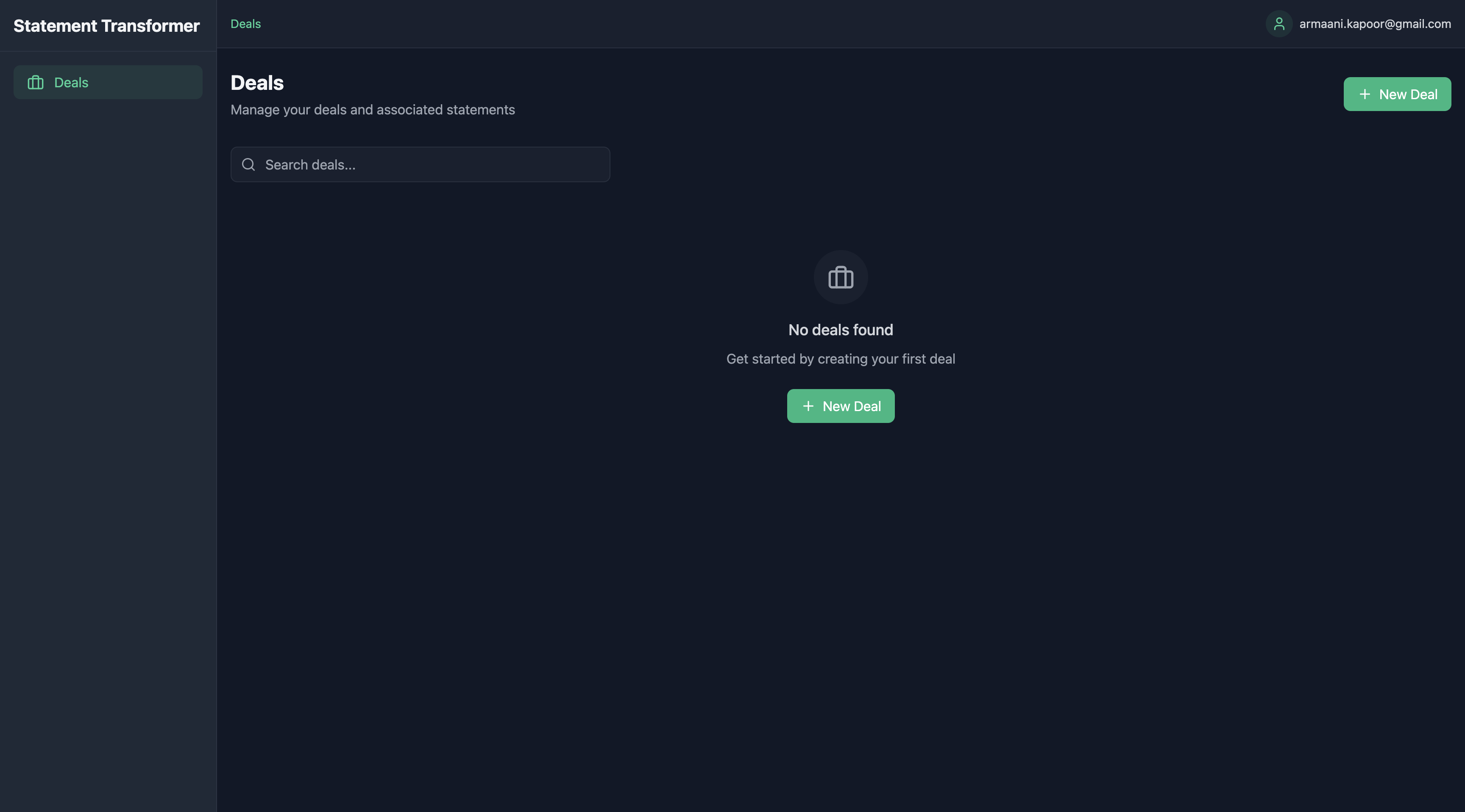 The dashboard starts empty, but don’t worry - we’ll create your first deal in just a moment. Click the “New Deal” button in the top right to get started.
The dashboard starts empty, but don’t worry - we’ll create your first deal in just a moment. Click the “New Deal” button in the top right to get started.
How Deals Work in BankVision
How Deals Work in BankVision
In BankVision, a deal represents a merchant’s funding application. Each deal organizes financial data, automates analysis, and streamlines underwriting workflows.
Deal Workflow
1
Application Submission
- Merchant applies for funding
- Basic verification
- Deal folder created
2
Document Upload
- Bank statements
- Business records
- Tax returns
3
Automated Analysis
- Statement verification
- Transaction categorization
- Risk assessment
Merchant Data Extraction
Business Information
Business Information
- Entity Name & Type
- Industry Classification
- Tax ID & Incorporation State
Financial Insights
Financial Insights
- Gross Deposits
- Cash Flow Trends
- Existing Obligations
Owner Details
Owner Details
- Name & Ownership Percentage
- Contact Information
Best Practices
Complete Applications
Complete Applications
- Ensure all fields are filled
- Verify uploaded documents
- Confirm contact details
Document Quality
Document Quality
- Upload full statement sets
- Ensure legibility & accuracy
- Verify correct date ranges
Efficient Deal Management
Efficient Deal Management
- Keep status updates current
- Review documents promptly
- Maintain clear notes & logs
Step 2: Creating Your First Deal
When creating a new deal, you’ll see a form where you can enter the deal details. Here’s an example of how you might fill it out: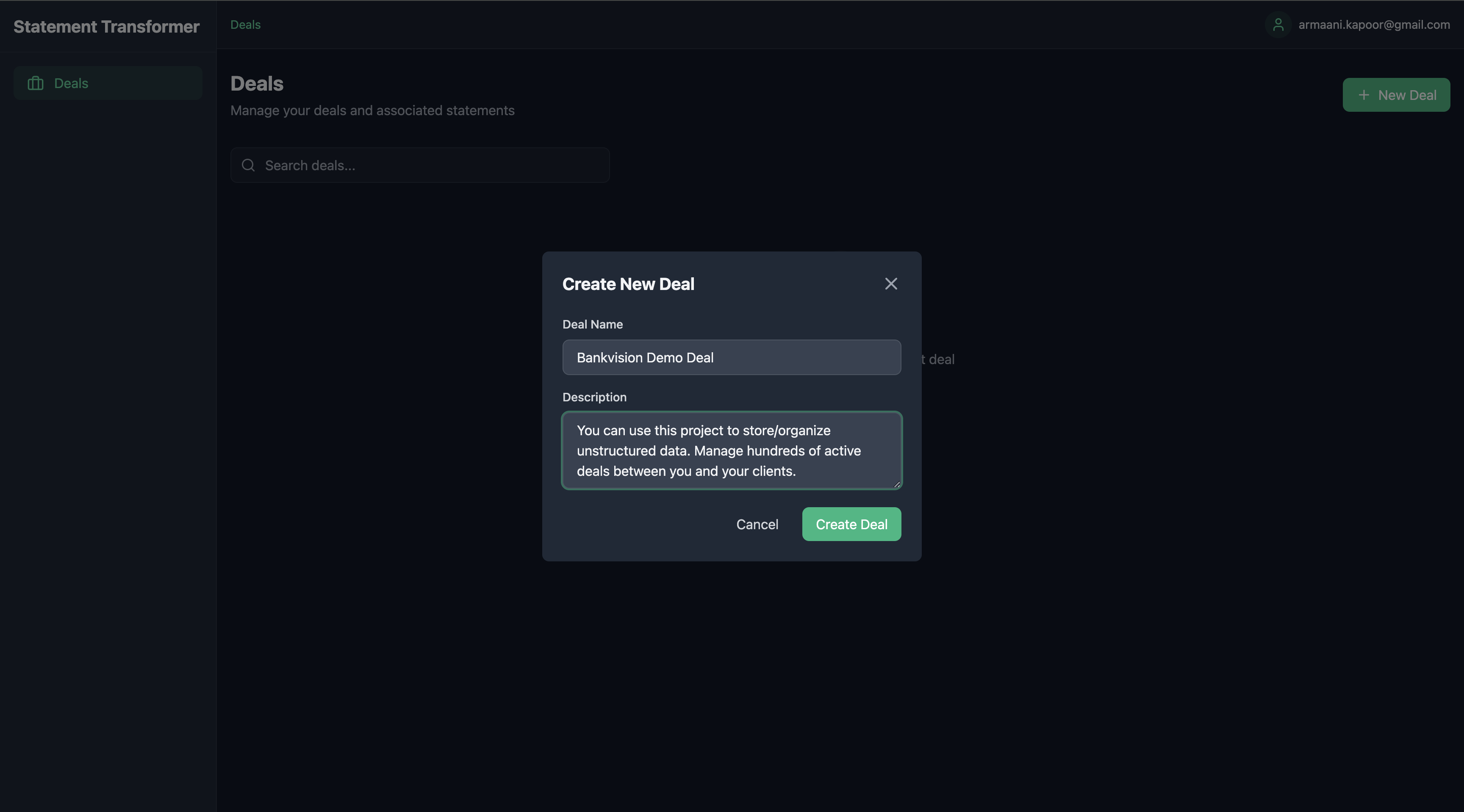 Fill in:
Fill in:
- Deal Name: Give your deal a descriptive name
- Description: Add any relevant notes or context
- Click “Create Deal” to proceed
Step 3: Deal Overview
Once created, your deal appears in the dashboard with key information and status: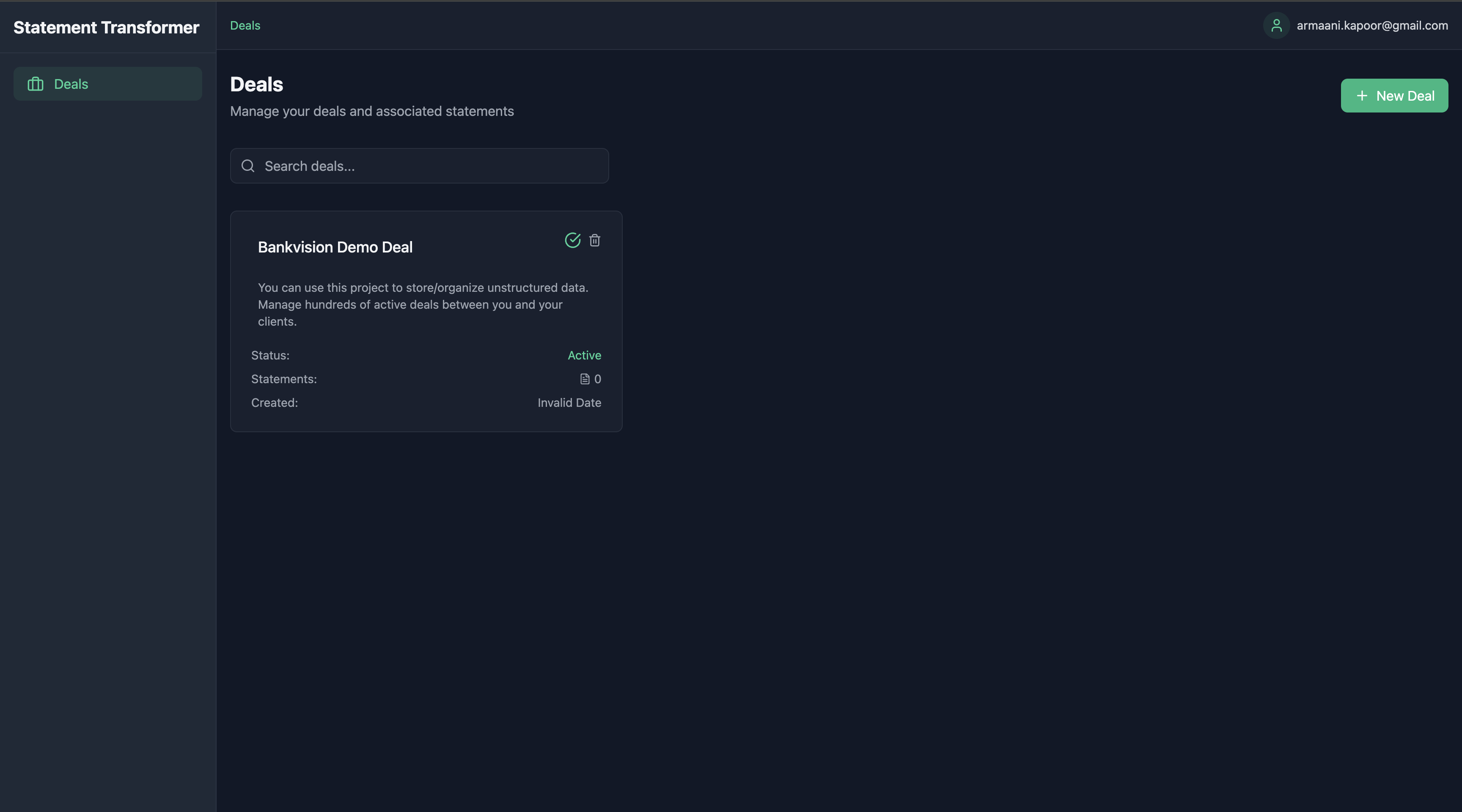 The deal card shows:
The deal card shows:
- Deal status
- Number of processed statements
- Creation date
- Quick actions for processing and management
Step 4: Adding Documents
Now let’s add some financial documents. We’ll start with a sample bank statement: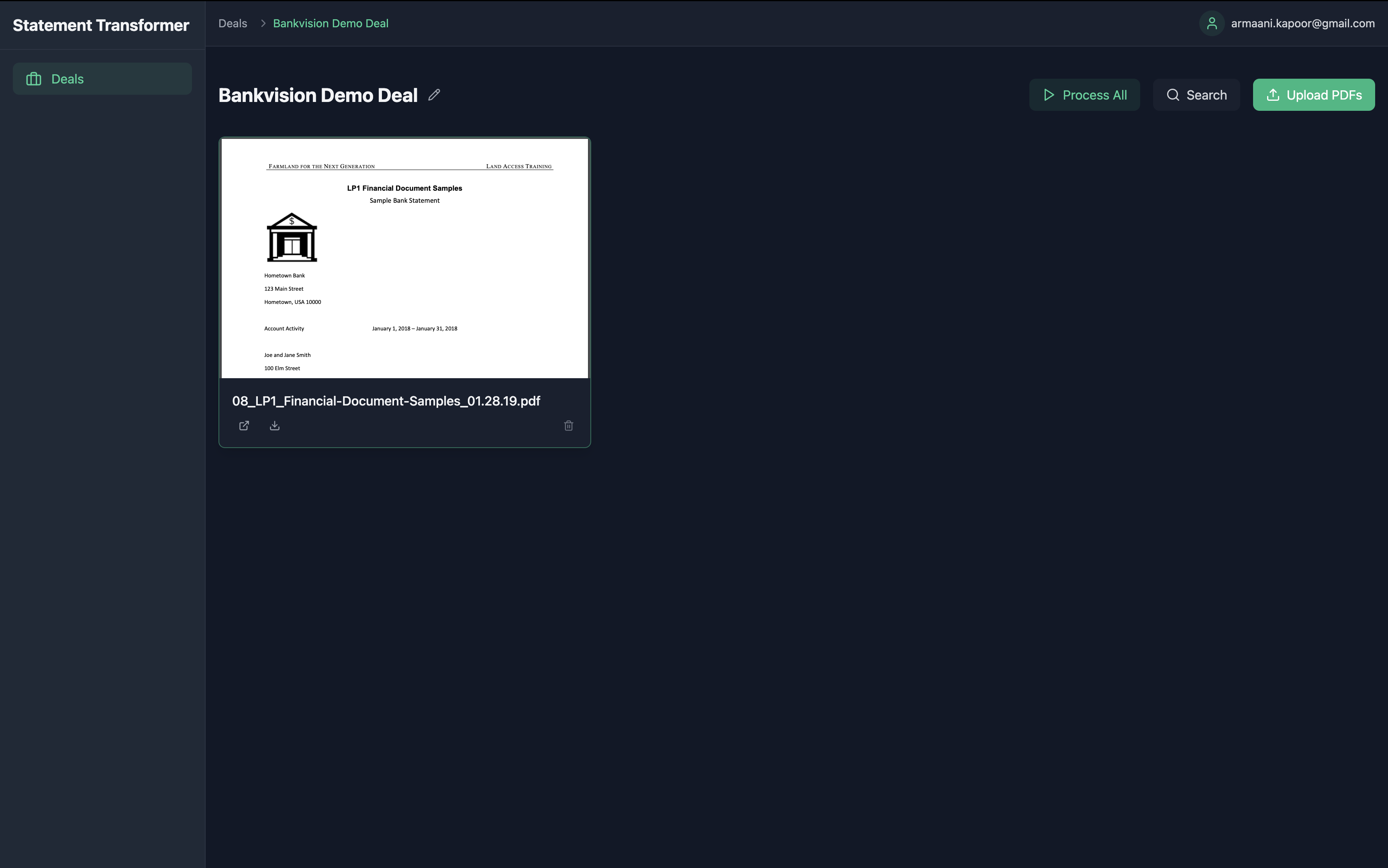 This example shows a mock bank statement (belonging to a fictional “John Doe”) that’s been uploaded to the deal. Notice how BankVision automatically recognizes the document type and prepares it for processing.
This example shows a mock bank statement (belonging to a fictional “John Doe”) that’s been uploaded to the deal. Notice how BankVision automatically recognizes the document type and prepares it for processing.
Understanding Statements in BankVision
Understanding Statements in BankVision
A statement in BankVision is a financial document—usually a PDF or image—that contains one or more pages of transaction history, balances, and financial records.
What Documents Are Supported?
What Documents Are Supported?
BankVision processes a variety of statement formats, including:
- Bank Statements (PDF, scanned images)
- Merchant Processing Statements
- Tax Returns & Financial Reports
- Other Business Financial Docs
How Statements Are Processed
How Statements Are Processed
Uploaded statements go through multiple processing steps:
1
Document Parsing
- Splits multi-page PDFs into structured records
- Extracts relevant text and table data
- Identifies key financial fields
2
AI-Driven Analysis
- Detects transaction patterns
- Maps cash flow trends
- Flags potential risks or inconsistencies
3
Validation & Structuring
- Confirms document authenticity
- Ensures data accuracy
- Organizes into an accessible format
Why BankVision Treats Statements Differently
Why BankVision Treats Statements Differently
Unlike generic OCR tools, BankVision:
- Understands financial context - It doesn’t just extract text, it interprets transactions.
- Maintains document integrity - Multi-page statements are treated as a single financial record rather than separate, disconnected pages.
- Validates authenticity - Fraud detection catches manipulated statements before they impact underwriting.
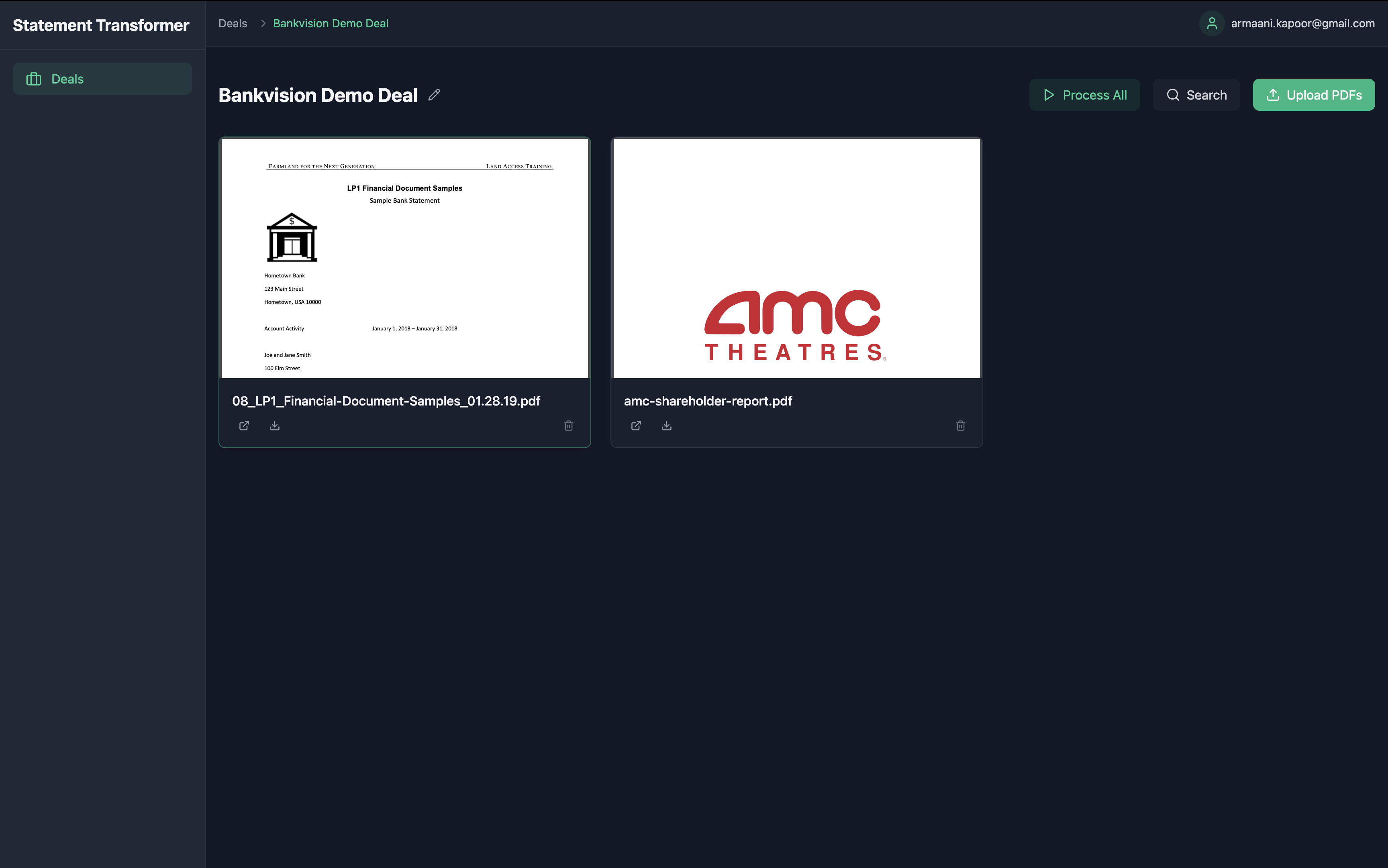 You can upload multiple documents of different types to build a comprehensive financial picture. Each document is automatically categorized and prepared for analysis.
You can upload multiple documents of different types to build a comprehensive financial picture. Each document is automatically categorized and prepared for analysis.
Step 6: Statement View
Click on any statement to access the detailed analysis dashboard, where BankVision organizes and processes financial data.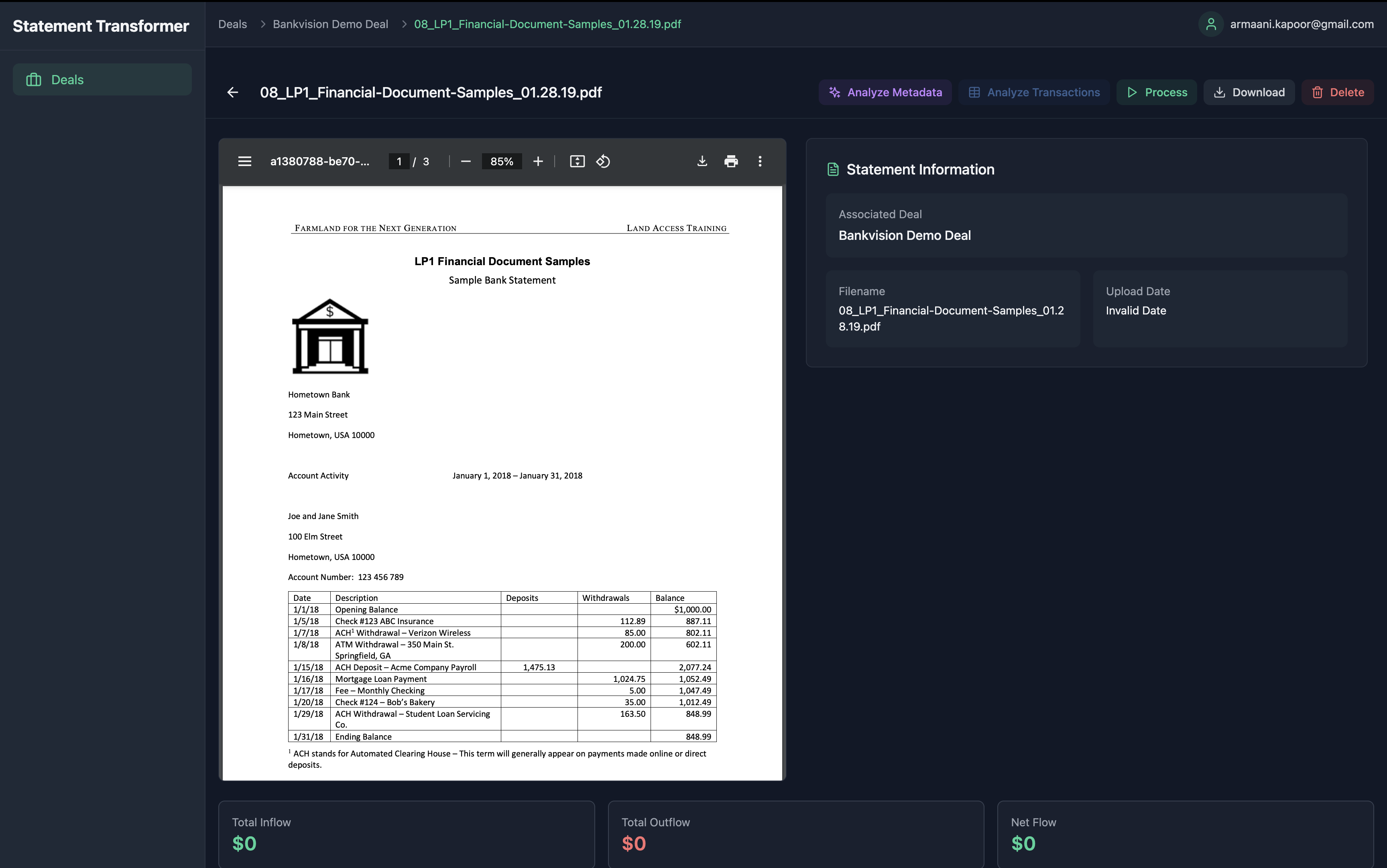
Key Features
BankVision automatically organizes statements, grouping transactions by merchant, payment type, and frequency. This allows for rapid assessment and underwriting decisions.Statement Processing & Risk Analysis
- Transaction Analysis
- File Control Sheet (FCS)
| Field | Description |
|---|---|
| Date | Timestamp of transaction |
| Amount | Debit/Credit value |
| Merchant | Identified business or payee |
| Category | Payment type (e.g., rent, payroll, loan) |
| Deposit Source | Funding origin (ACH, Wire, Check) |
| Risk Flag | Highlights suspicious activity |
| MCA Payments | Detects recurring funding repayments |
Next Steps
Now that you’ve created your first deal and processed some documents, you can:Explore Analytics
Dive into detailed financial analysis and reporting
Configure Settings
Customize BankVision for your specific needs
API Integration
Connect BankVision to your existing systems
Security Features
Learn about our security measures and compliance
Remember: All examples shown use mock data and fictional entities. No real customer or financial data is displayed in these demonstrations.

